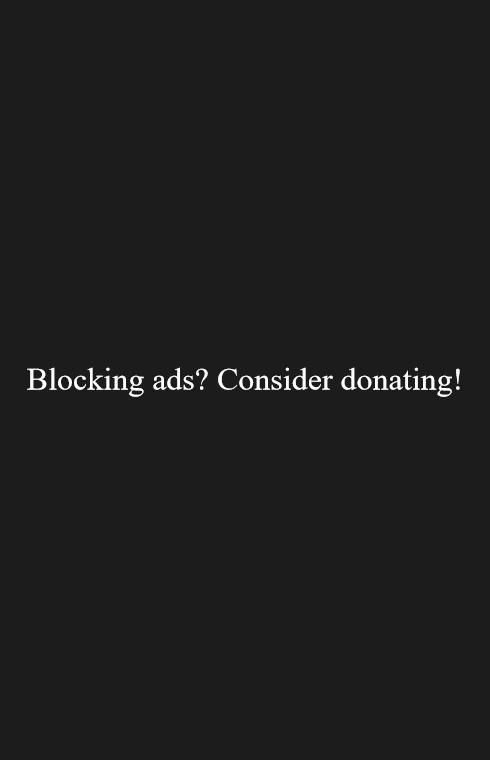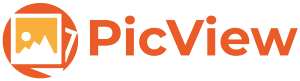PicView 3.2.0.1
Installer
Setup-PicView-v3.2.0.1-win-x64.exe
24.9 MB
Setup-PicView-v3.2.0.1-win-arm64.exe
23.1 MB
Portable Windows x64
PicView-v3.2.0.1-win-x64.zip
33.1 MB
Portable Windows arm64
PicView-v3.2.0.1-win-arm64.zip
30.6 MB
macOS arm64 (Apple Sillicon)
PicView-3.2.0.1-macOS-arm64.dmg
50.5 MB
macOS x64
PicView-3.2.0.1-macOS-x64.dmg
54.8 MB
If you like PicView, consider giving it a star on GitHub or Buy me a coffee
Give PicView a like on AlternativeTo!
🎉 First official release where the macOS version is no longer in beta
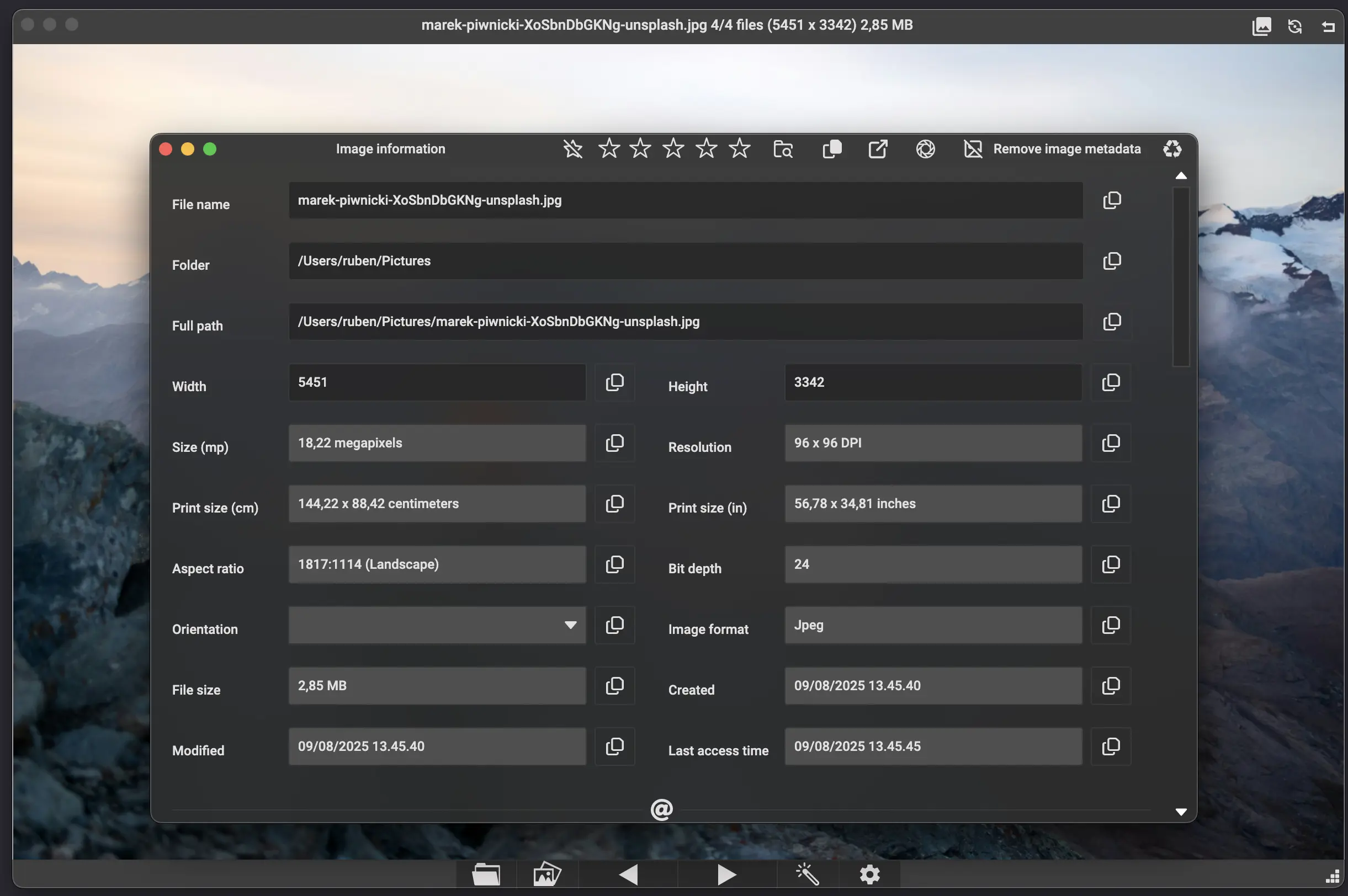
⏱️ Performance
- Reduced memory usage
- Image loading has been optimized to reduce Large Object Heap (LOH) allocations and minimize garbage collection overhead. This significantly reduces memory usage when navigating between images.
- Faster gallery loading
- The thumbnail loading logic has been improved. It will now load faster in larger directories with more images.
- Gallery loading now halts more efficiently when changing directories and reloads faster after the initial image is loaded.
🛠️ Improvements
- Window position and state memory
- The
Batch Resizewindow now remembers its last position. - The
Image Infowindow remembers both size and position. - The
Settingswindow now remembers the last selected tab and its position.
- The
Improved window startup The main window startup procedure has been optimized to reduce flickering and feel smoother.
- Adjusted minimum window size When the bottom toolbar is hidden, the minimum window size is now reduced.
🖼️ Image Info Window
Resizable layout The
Image Infowindow is now resizable and adjusts the layout of text and icons dynamically to utilize the available space.- Editable Exif data
- You can now edit text-based Exif fields like
Author,Copyright,Subject,Title,Comment, etc. - Date and time pickers for
Date Taken,Created,Modified, andLast Accesstext boxes are planned for the next major release.
- You can now edit text-based Exif fields like
- Improved UI feedback
- A loading indicator is now shown during renaming, resizing, and saving operations.
- The
Exif ratingbuttons,Remove image databutton, and Exif text fields are now disabled when Exif data is not supported for the viewed image.
🖼️ Batch Resize Window
- Persistent settings
- The
Quality,Compression, andConversionfields now persist across sessions. - Resizable layout and full persistence of all values are planned for the next major release.
- The
⚙️ Settings
New option: Disable file history You can now choose whether PicView should remember previously opened files.
Additional background color option A new background color has been added to the appearance tab in the
Settingswindow.
🐞 Bug Fixes
- Fixed RAW camera image loading issues.
- Fixed certain cases where navigating to the next folder didn’t work.
- Fixed inability to copy an image while in crop mode.
- Fixed gallery thumbnail size sliders not saving changes.
- Fixed an issue where horizontal flip wasn’t applied when saving an image.
- Fixed incorrect image orientation for certain RAW camera files at startup.
- Fixed zoom level not updating correctly in the title bar when zooming.
- Fixed confirmation dialog settings not being saved for when deleting or moving files to the recycle bin.
- Fixed
Open last filebutton not always loading the correct file. - Fixed gallery toggle not resizing properly when UI visibility changes.
- Fixed infinite recursion when attempting to load a missing file from history.
- Fixed crash when starting a slideshow.
- Fixed blank image rendering after duplicating a file.
- Fixed rotation context menu appearing when right-clicking the title bar to rename.
- Fixed image rotation not filling the window correctly at 90° or 270° angles.
- Fixed first/last image navigation buttons not working correctly.
- Fixed PicView not recalling directory structure when navigating between folders.
- Fixed gallery thumbnails being added when new images appear in the viewed directory while the gallery is initially disabled.
- Fixed the
Clear effectsbutton in theImage effectswindow not properly displaying theCancelbutton afterward. - Fixed zoom panning when shift key is held down (#242).
- Fixed maximized layout issue.
- Fixed a crash when using zoom function in the startup menu.
- Fixed backspace and tab key not working for setting customize shortcuts.
- Fixed loading issue when the local file path contains special characters.
- Fixed not being able to save images, that are not files, such as clipboard images, not properly generating random file name.
🪟 Windows Updates
- Window scaling/DPI Added DPI awareness manifest file for improved high-DPI support on Windows.
🍏 macOS Updates
- Fixed layout issues when restoring windows from fullscreen or maximized state.
- Fixed macOS window buttons not working in fullscreen.
- Fixed crash when loading gallery thumbnails.
- Fixed issues where the tool windows wouldn’t become active after reopening.
- Fixed startup position not centering correctly when Auto-fit window is enabled.
- Fixed copying functions not working.
- Fixed GIFs not being properly recognized on macOS.
- Fixed macOS native menu items such as
Image optimization,Open with,Delete file, etc., not being disabled when no valid file or image is available.
Known macOS bugs:
- The option to open files in a new window, requires a restart to take effect.
- The native menu does not persist when switching from the main window to a tool window
🗺️ Translations
- Added Serbian
- Updated Korean
- Updated Turkish
📝 Miscellaneous
- Added hotkey bindings for file sorting options in the
Keybindingswindow. - The option to toggle whether the background color fills the entire window or just behind the image now defaults to filling the entire window.
- Updated Magick.NET to version 14.8.2.
- Updated ZLinq and ZLinq.FileSystem to version 1.5.2.
- Updated Avalonia to version 11.3.5.
Download Mirrors
MajorGeeks
uptodown SourceForge
Download older releases from GitHub