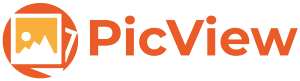PicView-v3.0.0-rc-preview-7
Installer Windows x64
Setup-PicView-v3.0.0-rc-preview-7-win-x64.exe
37.7 MB
Portable Windows x64
PicView-v3.0.0-rc-preview-7-win-x64.zip
51.5 MB
Installer Windows ARM64
Setup-PicView-v3.0.0-rc-preview-7-win-arm64.exe
33.6 MB
Portable Windows ARM64
PicView-v3.0.0-rc-preview-7-win-arm64.zip
46.4 MB
If you like PicView, consider giving it a star on GitHub or Buy me a coffee
Give PicView a like on AlternativeTo!
What’s new
- Animated WebP Support: PicView now supports displaying WebP animations.
- Side-by-Side View: You can now toggle a mode to view images side by side.
- Glass Theme: A new Glass theme is introduced. It can be set in the new settings window. Requires a restart.
Improvements
Updated User Interface
- PicView’s interface has been polished for a better UI/UX.
- New Settings Window that is easier to navigate.
Performance
- Faster startup time.
File size
PicView is now built with Avalonia using AOT (Ahead of Time) compilation. As a result, the file size is reduced from 215 MB to 129 MB, with no reliance on separate .NET installations.
Auto Scroll
The image gallery and the Image Info window now also supports auto scrolling with the middle mouse button.
Enhanced Keybindings Support
Keybindings now support Ctrl, Alt, and Shift modifiers. Customize and change keyboard shortcuts in the new Keybindings window.
Improved SVG support
Loading SVG files is now significantly faster and quality doesn’t degrade when zooming in.
Signing
The new releases are digitally signed, ensuring authenticity and security, thanks to SignPath Foundation.
Changes from preview 6 to preview 7
New
- Restored Crop
- Implemented animated pop-up message asking confirmation message when permanently deleting file
- New option to show an animated pop-up message asking confirmation when closing window. Can be changed in settings
- You can now change background choice in the settings window
- Added option to change image aliasing
Fixes
- Fixed Instances of displaying incorrect width and height in the title bar when adjusting zoom and other circumstances
- Fixed bottom bar context menu not showing
- Fixed rename hijacking keyboard and close rename when clicking Esc
Improvements
- Suggest file extension when using conversion. Delete old file to recycle bin, when converting extension
- Cancelation improvements, resulting in better performance when switching between images
Languages
- Updated Korean translation
- Updated Brazilian Portuguese translation
Changes from Preview 5 to Preview 6:
Restored the Batch Resize Window
- New resize mode allows resizing all images by both width and height. Clicking the chain button toggles whether the aspect ratio should be preserved. If the aspect ratio is not preserved, images may be stretched.
- New option to batch convert images to
.avif,.heic, and.jxlformats.
Other improvements
- Added the option to ignore aspect ratio in the Single Image Resize view.
- Improved saving functionality in the Image Info window.
- Improved image reloading.
- Improved settings reset functionality.
- Fixed gallery selection when adding files to the currently viewed folder.
- Fixed file system watcher behavior when adding files while including subdirectories.
- Fixed an issue where continuous scrolling while holding down the scrollbar button didn’t work.
Language Updates
- Added: Brazilian Portuguese localization.
- Added: Turkish translation.
- Updated: German.
- Updated: Korean translation.
Changes from preview 4 to preview 5:
What’s new
- Restored the resize functionality with a redesigned resize window (batch conversion support coming in the next preview release).
- Restored the setting to toggle whether showing the hover buttons or not.
- Separated
SaveandSave asoptions, replacing theShow file saving dialogsetting. - Added a new navigation feature to move back or forward by either 50 or 100 images at a time.
- Added initial Auto Update functionality in the
Aboutwindow.
Enhancements
- Improved performance and fixed bugs in the
Side by sidecomparison mode. - The title for both images are now displayed in
Side by sidemode. - General UI/UX improvements.
- Updated file picking choices, to include all supported file formats when using the
OpenorSavefile dialog (e.g., when pressingCtrl + SorCtrl + O). - When navigating to next or previous directory, it will now load files from subdirectories, if no images are found.
- Navigation buttons in the bottom bar now support holding down for continuous image switching.
- Enabled tab navigation in the Settings window using mouse buttons, allowing back-and-forth movement between tabs.
- Determine if using light or dark theme when opening PicView for the first time (or no settings exist)
- Start window with minimum size if no settings exists.
- Zoom to mouse cursor position when using the
Zoom inandZoom outfunctions (Numpad +andNumpad -by default).
Fixes
- Fixed window not starting up correctly in full-screen, when the setting is enabled.
- Fixed display bugs when switching between animated and static images.
- Fixed taskbar progress bar not updating in certain cases.
- Fixed button border thickness inconsistencies when using the flip function.
- Fixed loading errors when using the file duplication function.
- File deletion and file related loading fixes.
- Gallery selection, loading and sorting fixes.
- Fixed the bottom gallery not closing when entering slideshow.
- Fixed
Ctrl + Shiftmodifiers keys working incorrectly. - Improved memory management by fixing unmanaged memory cleanup.
- Fixes for display scaling (DPI).
Missing features
This version is a complete rewrite, from the old WPF version. As soon as the missing features are implemented, this version will take precedence and the old version will be retired.
- Copying files as image.
- Cut file functionality.
- Image effects.
- Set images as lock screen image.